Signia hearing aids can be paired with your android devices and your iPhone. Here in this article, you will learn about the various ways to pair your hearing aids to the hearing aids to get full excess to volume control sound balance and the ability to switch between programs.
First, before you launch the app you should make sure how your hearing aids will connect to your phone. When you have Signia Pure hearing aid for example Bluetooth will connect your device. In this case, you need to establish the connection first in the settings of your phone. Down below I will give you step-by-step instructions on how to do it with your iPhone as well as with your android device.
In contrast, if you have a small in-the-ear hearing aid like Signia Silk the app will control your hearing aids with low volume high pitched sounds. Because those tiny Signia hearing aids have no Bluetooth onboard.
Let us dive into the setup instructions for the hearing aids with Bluetooth first. For the instructions below make sure the Signia App is already installed on your mobile device.
Instructions on How to Pair Your Signia Hearing Aids With the Signia iPhone App
To pair your Signia hearing device with your iPhone, follow these steps:
- Make sure that Bluetooth is on. Go to Settings, then select Bluetooth.
- Power down your hearing aids by using opening the battery case or put them in the charger.
- On your iPhone, go to Settings > Accessibility > Hearing, and select Hearing Devices.
- Turn your Signia hearing aids back on. Your Apple device will search for your hearing device.
- In the first section under MFi Hearing Devices, tap the name of your hearing device.
- Tap Pair for each hearing device, you want to pair.
- After you run through this process you will see the hearing aids listed in blue and on the right side the label connected can be seen.
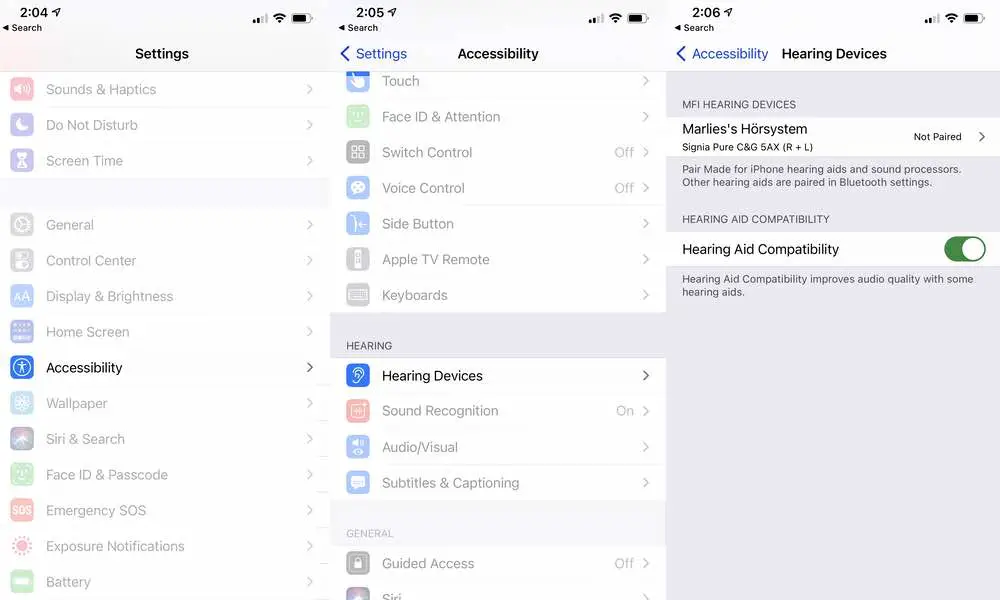
- Now you can switch to the Signia App.
- Tap on Bluetooth as a connection option.
- he data from the hearing aids will be transferred to the Signia App.
- When connection was successfull a green checkmark will show you the established connection.
Instructions on How to Pair Your Signia Hearing Aids With the Signia App on Android
Bluetooth compatibility works better when your android device makes use of the ASHA protocol. These days more and more devices have this protocol onboard.
To pair your Signia hearing device with your Android device, follow these steps:
- Make sure that Bluetooth is on. Go to Settings, then select Bluetooth.
- Power down your hearing aids by using opening the battery case or put them in the charger. Now turn them back on.
- Now your hearing aid should show up in the available devices.
- Tap on the name of your hearing device.
- Tap Pair for each hearing device, you want to pair.
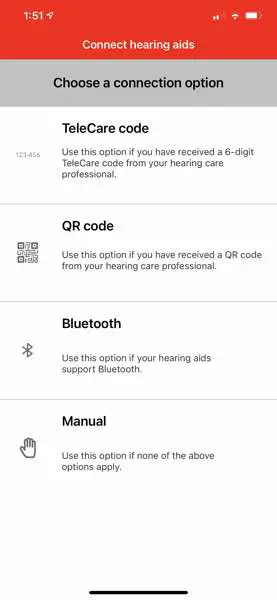
- Now you can switch to the Signia App.
- Tap on Bluetooth as a connection option.
- The data from the hearing aids will be transferred to the Signia App.
- When connection was successfull a green checkmark will show you the established connection.
How to Connect Your Signia Hearing Aids With the QR Code to Your iPhone or Android Device
Your hearing aid professional can generate the QR code for you within the professional fitting software. When you have this QR Code you need to simply power down your hearing aids and turn them back on before you tap on the QR code option. Then a camera view appears which enables you to scan the code.
Now you need to insert the hearing aids into your ears. When they are inserted click on the option confirmation tone. After you clicked on the option you should hear a beep in your left and right hearing aid. Then you can proceed to the app’s hearing aid controls.
This connection method enables you to switch between programs, control the volume and the treble but it is no Bluetooth connection. Typically you can also control even Bluetooth hearing aids like the Signia Styletto this way but you will have limited functionality compared to Bluetooth.
Troubleshooting the Signia App
In some cases, problems arise from time to time. Depending on how your Signia hearing aids are controlled with the App troubleshooting will look different. Here you can see the most common problems with the Signia app and how to troubleshoot them.
Volume Control Is Not Working
Check if Bluetooth is turned on when your hearing aids are paired with Bluetooth. If it is enabled and it is not working power down your hearing aids and your smartphone and try to use the app again.
When this did not work go to the settings app within your phone go to the Bluetooth settings and check if your hearing aids are connected. When they are not click on ignore this device and repair the connection. But before power them down and turn them back on before you try it.
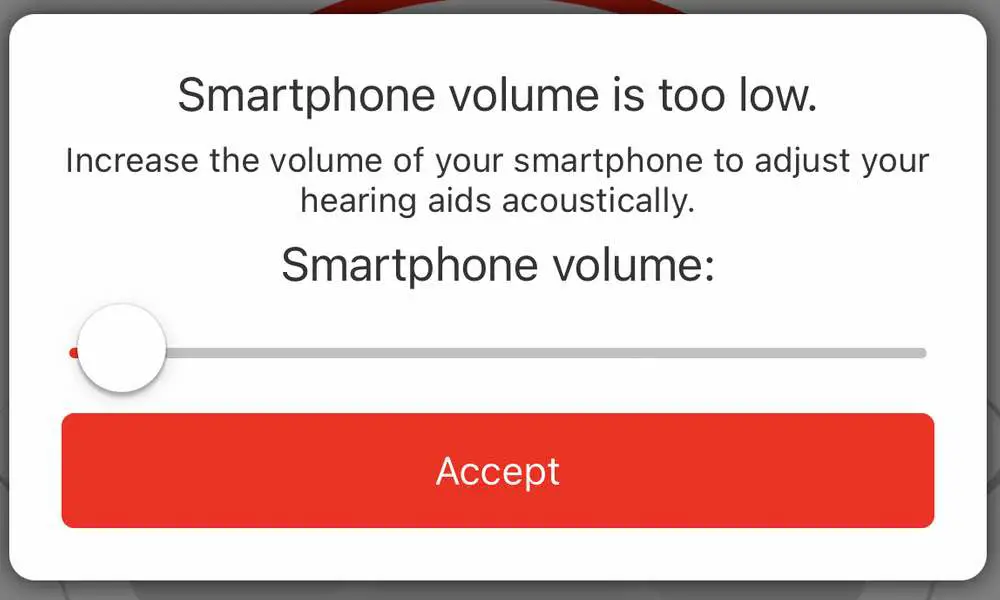
When your Signia hearing aids were paired with the QR code the volume control of your phone always needs to stay at 75%. When the smartphone volume is too low or too loud the app cannot work. Make also sure your phone is not muted. Just turn up the volume and things should run as before the problem occurred.
When the volume control is set correctly and your hearing aids still can not be adjusted check the microphones of your hearing aids. When they can not pic a sound due to debris on them they can not work properly. Just clean them regularly to prevent an accumulation of debris on your hearing aids.
Why Are Features Missing in the Signia App?
When features are missing in the app you either have a hearing aid that does not support this feature or the wrong connection method was used to pair your hearing aids to the phone. For example, when your hearing care professional installs a bunch of individual programs for you in the hearing aid and one of those is a special tinnitus program you see this automatically when the hearing aids got paired with Bluetooth to your phone.
But when you chose the manual setup you actually need to know which programs have been saved to your device. My advice is to always pair your hearing aids with either Bluetooth or with the QR code you received from your hearing care specialist.
