This article is about whether Air Pods can be used as hearing aids. It is also mainly about the limitations that exist compared to normal hearing aids. I am a master hearing care professional and own Air Pods myself.
And the Air Pods can indeed be used as hearing aids to a limited extent. I will show you exactly how this works and in which situations within this article. It is important to understand that Air Pods are not FDA-approved hearing aids. With hearing aids, the hearing loss of the right and the left ear is adjusted individually. The amplification is different on the right and left and individually adjusted to the hearing loss. Each ear has its own individual hearing loss.
If the audiogram for the right and the left ear is stored in Apple’s IOS, the amplification is adjusted to the better ear. (state IOS 15) in most cases this means that your hearing loss on one ear is not corrected properly.
The interesting thing is the Conversation boost function, which should make it easier for you to concentrate on the speech in the noise during a conversation. Here you have the “hearing aid function” so to speak. Provided that the audiogram has already been stored. (I will show you how to do this in a moment). Activate the Transparency mode:
Go to Settings > Accessibility > Audio/Visual > Headphone Accommodations > Transparency Mode > Tap Conversation Boost.
When this setting is enabled, the hearing aids pick up the ambient sounds and amplify them like a hearing aid (transparency mode). With the help of Conversation boost, the microphones of the Air Pods switch to directional sound pickup. This means that you perceive sounds better in the direction in which you point with your nose.
With conventional hearing aids, the setting remains stored. Also, let us say if you no longer want to stream with the iPhone but continue working on your computer. This is not yet possible with the AirPods. If you switch to the MAC in streaming the audio profile is changed. I hope that the described shortcomings will improve in the next updates. Now you know the limitations. If you now want to use the Air pods themselves as hearing aids read on. A small tutorial follows.

How to Use Your Air Pods as Hearing Aids?
To use the Air Pods as a hearing aid replacement, we now need to go through a few steps. Here is an overview:
You take a hearing test. To do this, you use the MIMI hearing test app. Install it from the app store. If you launch it for the first time it will ask you to give permission to connect the health app. Click yes. In the app, you will be guided through the different stations and you don’t necessarily have to have an account in the Mimi app to do this. Here is a short video showing how the app looks and how the hearing test works. Before you start the app you should be in a quiet room.
Before the test can start, the app checks the volume in the environment. If the environment is quiet enough, you can select your headphones. Here, you should choose the Air Pods.
Make sure that the AirPods are connected to your iPhone with Bluetooth. Without Air pods connected, the app will refuse the listening test. After that, you have to set the volume on the smartphone to 50 percent. Using noise cancellation in addition to a quiet room can improve the results. Also, make sure the silicone tips of the air pods fit nicely. Then a training round will start.
The hearing test is then performed slightly differently than at the local acoustician. Instead of starting with an inaudible tone at each tested frequency, which gets louder and louder and has to be confirmed by you as soon as you hear it, Mimi relies on continuously louder and softer impulses. You simply press a large button as soon as you hear a sound and release it again when no signal is audible anymore.
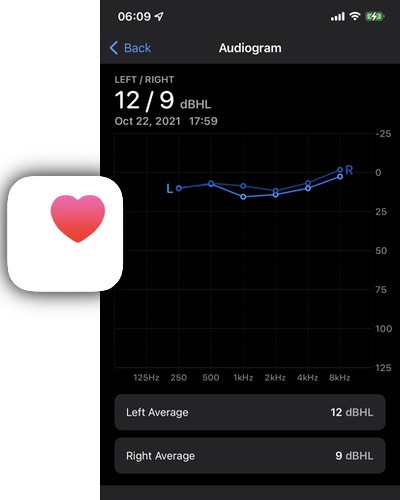
The audiogram is then uploaded to apple health. Make sure to check the apple health settings. When the audiogram is saved in the health app it looks like in the picture above. Now the audio settings need to be configured to make sure you get your individual amplification levels.
Go to Settings on your iPhone. Scroll down and enter the accessibility options. Click on air pods and after that on the audio accessibility options. Make sure within this menu headphone accommodations are turned on and the custom audio setup is chosen. Then your audiogram which you will find in the middle of the menu can be selected.
With this selection, you will be asked if you like the standard audio setting better or the custom one with your data from your audiogram. Next, you will be asked to customize the amplification levels when the AirPods are set in transparency mode. In this setting, the environmental sounds are amplified. Like with a hearing aid. Streamed sounds like music or other audio are not affected by this setting.
Experience With Using Air Pods as Hearing Aids
The setup process is not clear to many users. Here I wish that testing the audiogram and using the data would be made easier, especially for older people.
If the settings regarding the amplification of the individual frequencies could be adjusted in more detail on each ear, then AirPods could really compete with conventional hearing aids. But only if the hearing loss is still in the moderate range.
Just like hearing aids, AirPods can be modified if they don’t fit properly. The acoustician can take an individual impression of your ear and then a custom earpiece is made to ensure a better fit of the AirPods.
I’m convinced that we’re just a few updates away from Air pods replacing regular hearing aids. This would allow many people to cheaply have access to compensate for their hearing loss.
